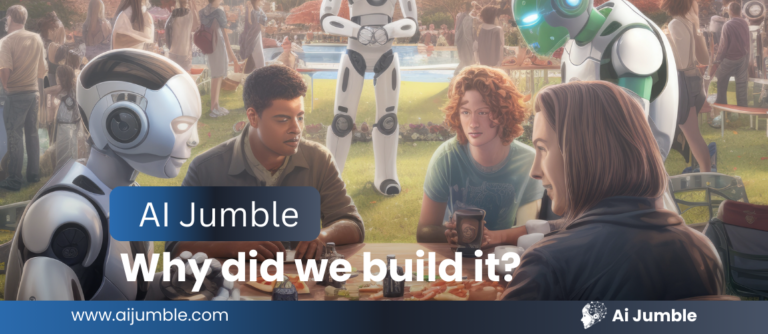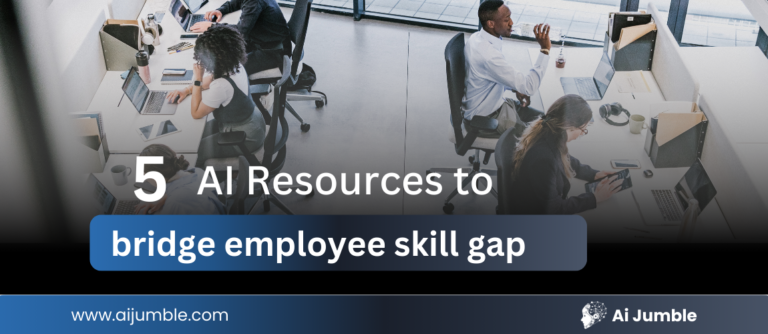Microsoft Teams boasts over 320 million daily active users, but many teams still struggle to manage and document their meetings effectively.
Teams that use AI meeting assistants like Fireflies.ai note taker see up to 25% boost in productivity. The platform transcribes meetings in over 100 languages with 95% accuracy and changes the way teams capture and manage their meeting notes.
Accurate meeting documentation plays a vital role in daily standups, client calls, and team collaborations. Fireflies.ai creates custom meeting notes and insights through AI that let you focus on conversations while capturing every important detail.
Want to streamline your Microsoft Teams meeting documentation? This piece walks you through the exact steps to set up and use Fireflies.ai note taker that optimizes your meeting efficiency.
Table of Contents
ToggleSetting Up Fireflies.ai Note Taker for Microsoft Teams
A successful integration of Fireflies.ai with Microsoft Teams needs the right configuration. You’ll need to complete several vital steps so Fireflies can join your meetings and send notes to your Teams channels.
Creating a Fireflies.ai account
You’ll need a Fireflies.ai account before using the note taker with Microsoft Teams:
- Visit the Fireflies.ai website and sign up using your work email
- Connect your calendar (Microsoft Outlook) during the setup process
- Navigate to your dashboard after completing the original setup
- Configure your preferred settings for meeting joins
Note that Fireflies works with only one calendar per account. Use your primary work calendar for the integration. Your auto-join settings control how Fireflies handles your meetings – it can join all meetings with web-conference links or only the ones where it receives an explicit invitation.
Configuring Microsoft Teams admin settings
Microsoft Teams needs specific administrative settings for Fireflies.ai to work correctly. These settings let the Fireflies note taker join as a participant and record conversations. Someone with administrative rights in your Microsoft Teams environment must set up these configurations.
Enabling guest access in Teams
Guest access stays off by default in Microsoft Teams. You must turn this feature on so Fireflies.ai can join your meetings. Here’s what you need to do:
- Go to the Microsoft Teams Admin Center and log in with your admin credentials
- From the dashboard, select Users and then Guest Access
- Toggle the Guest Access setting to ON
- Click Save to apply the changes
Your organization can now invite guest users like Fireflies (fred@fireflies.ai) to join Teams meetings. This step matters because Fireflies cannot join your meetings without guest access, no matter what other settings you have.
Setting up bypass lobby permissions
The lobby settings need changes after you enable guest access. Without proper configuration, Fireflies will stay stuck in the virtual lobby instead of joining your meeting right away.
Here’s how to adjust these settings:
- In the Microsoft Teams Admin Center, navigate to Meetings and select Meeting Policies
- Choose the policy you want to update
- Scroll to the Meeting join & lobby section
- Set who can bypass the lobby to either People in my org and guests or Everyone
- Click Save to apply your changes
These settings let Fireflies join meetings directly and capture every conversation from start to finish. Organizations with strict security needs might want to create a specific meeting policy. This policy could let Fireflies bypass the lobby while keeping tight controls on other guests. All the same, these settings help Fireflies.ai work as your Microsoft Teams note taker.
Your Fireflies.ai account stands ready to connect with Microsoft Teams once you complete these configurations. Make sure everything works properly before moving to the next integration step.
Connecting Fireflies.ai to Your Microsoft Teams Account
You’ll need to link Fireflies.ai note taker with Microsoft Teams after your first setup. This connection sends automated meeting notes straight to your Teams channels and creates a smooth workflow for your team.
Accessing the Fireflies integrations page
Your next step links Fireflies.ai to Microsoft Teams once your account becomes active:
- Log in to the Fireflies web app using your credentials
- Click on the Integrations tab in the navigation menu
- Type “Teams” in the search bar and select Microsoft Teams from the results
- Look for the Microsoft Teams integration card among the options
The integrations page helps you connect and manage Fireflies.ai with different platforms, including Microsoft Teams. You can control your connected services and customize Fireflies’s interaction with each platform from this central location.
Authorizing Microsoft Teams connection
After selecting the Microsoft Teams integration:
- Click the Connect button on the Teams integration card
- The system redirects you to your Microsoft Teams account authentication page
- Sign in with your Microsoft credentials if needed
- Give Fireflies permission to access your Teams account
- The system takes you back to the Fireflies app
Look for the Active status and a green check mark on the Teams icon after authentication. These visual indicators show your integration works and stands ready for setup.
Selecting Teams channels for note delivery
Now specify where you want your meeting notes:
- Select the Team from the dropdown menu
- Pick the specific Channel for receiving meeting notes
- Click Save Settings to lock in your choices
Note: Microsoft Teams needs you to add the Fireflies app before it posts meeting notes in your channels. Microsoft requires this step.
The setup finishes with these steps:
- Log in to Microsoft Teams (via app or website)
- Click Apps in the navigation
- Search for Fireflies and select the Fireflies AI app
- Click Add to proceed
- Select Add to a Team in the pop-up
- Pick your desired Team or Channel from the dropdown
- Click Set up a Bot and select OK in the notification
Fireflies now stands ready to send post-meeting messages to your chosen Teams channel.
Testing your integration
Check if your integration works:
- Go back to the Fireflies Teams integration page
- Click the Test Push Flow button
- Watch for a success message on screen
- Look for a test message in your Teams channel
The test message shows your integration works correctly. Fireflies.ai note taker will now send meeting transcripts, recordings, and notes automatically to your Teams channel after meetings.
This setup lets Fireflies join your Teams meetings as a participant. It captures and delivers meeting content to your team automatically without manual work.
Adding Fireflies AI Note Taker to Teams Meetings
Microsoft Teams and Fireflies.ai work together after you set up the connection. The Fireflies.ai note taker becomes a meeting participant to record, transcribe and create documentation of key discussions.
Automatic calendar meeting joins
Fireflies.ai lets you customize when the note taker shows up in your meetings through auto-join settings. Here’s how to set it up:
- Log into your Fireflies dashboard
- Click the dropdown menu under “Auto join calendar meetings”
- Select your preferred option
Your account type determines which auto-join options you’ll see:
- All meetings with web-conf link – Fireflies joins any meeting with a Teams URL
- Only meetings that I own – Fireflies joins meetings you host
- Only meetings with @domain participants – Joins internal company meetings
- Only meetings with non-@domain participants – Joins external meetings
- Only when I invite fred@fireflies.ai – Joins meetings with manual invitation
Auto-join stays disabled by default to avoid unexpected meeting joins.
Manually inviting Fireflies to scheduled meetings
You can control which meetings get recorded by adding Fireflies as a participant:
- Open your calendar event and click the edit icon
- Type fred@fireflies.ai in the “Add guests” field
- Save the meeting invitation
This works best with the “Only when I invite fred@fireflies.ai” auto-join setting. Make sure your invitation has the Microsoft Teams meeting link so Fireflies can join.
Adding Fireflies to live meetings
The note taker can join ongoing meetings even if you forgot to invite it earlier:
- Click “Add to live meeting” in your Fireflies dashboard
- Enter the meeting name, duration, and Teams meeting URL
- Click “Start capturing” or “Invite Fireflies”
Fireflies joins your meeting in 1-2 minutes. The note taker can stay active up to 120 minutes in a meeting.
Verifying Fireflies has joined successfully
Fireflies shows up in your Teams meeting lobby as “Fireflies.ai Notetaker” with your name. Complete these steps:
- Click “Admit” on the join request
- Look for Fireflies in your participant list
- Fireflies joins quietly as a participant
Denying entry prevents Fireflies from joining the meeting. After joining, Fireflies stays until the meeting ends and sends notes to your Microsoft Teams channel automatically.
You’ll get an email with links to your meeting recording and transcript about 10 minutes after the meeting ends.
Managing Fireflies.ai During Teams Meetings
Fireflies.ai simplifies meeting documentation when it joins your Microsoft Teams session. You can get the most out of this powerful tool by knowing how it works during meetings.
How Fireflies captures meeting content
The Fireflies.ai Notetaker becomes a regular participant when your Teams meeting starts. It records, transcribes, and takes notes automatically. The tool needs at least 3 minutes in the meeting to process everything properly. It can stay until the meeting ends or up to 240 minutes (four hours), whichever happens first.
Business and Enterprise plans let you record video along with audio content. After your meeting ends, Fireflies sends a link with your recorded transcript, audio, and brief notes straight to your Teams channel.
Commands and controls during meetings
Fireflies runs quietly in the background while you keep full control of your meeting. The tool drops a link in your meeting chat soon after joining. This link lets you:
- Create bookmarks for important discussion points
- Add time-stamped comments for context
- Generate “Soundbites” to highlight key moments
On top of that, it responds to voice commands through specific trigger phrases. To name just one example, see how saying “remind me to follow up with John” creates a task in your integrated project management tools. These simple action-oriented keywords work well:
- “Task” – Creates a new task
- “Action item” – Flags statements as action items
- “Follow-up” – Generates follow-up tasks
As with any other participant, you can remove Fireflies from your meeting whenever you want. No data gets captured if you remove it within the first 3 minutes.
Privacy considerations for sensitive discussions
Fireflies comes with resilient privacy controls for confidential conversations. Meeting recaps are “Public” by default, but you can change this setting for single meetings or across the board.
You decide who gets meeting recaps – everyone invited, just you and your team, or only yourself. The recordings’ access can be set to five privacy levels, ranging from “Anyone with a link” to “Only Me.”
The compliance notification feature helps with sensitive meetings. It emails all participants an hour before the meeting about the recording. Anyone can opt-out through this email if they choose.
Note that recording laws differ by location. Always let participants know that Fireflies is present and recording the session.
- Start Getting More Done – Explore Productivity AI Tools
Accessing and Using Meeting Notes in Teams
Fireflies.ai starts processing your recorded Teams meeting right after it ends. You’ll get detailed transcripts and summaries within minutes.
Finding your meeting transcripts and notes
Your meeting content shows up in two main places:
- Fireflies Dashboard – Sign into your Fireflies account and click “Meetings” to see all your meeting content in one place
- Microsoft Teams Channel – Your meeting notes land in your Teams channel as soon as they’re ready
The content that shows up in Teams comes with links to your call transcript, audio recording, and quick meeting notes. Your whole team stays in the loop this way, even people who missed the meeting.
Sharing notes with team members
The Teams integration handles sharing meeting insights automatically. The post-meeting updates appear in your Teams channel, which helps everyone collaborate better.
Fireflies creates Collaborative Notes as Microsoft Loop components, so you can share them anywhere in Microsoft 365—Team chats, Outlook, or OneNote notebooks. Changes sync right away across Microsoft apps, so everyone sees the latest updates.
Searching through meeting content
Here’s how to find specific details in your transcripts:
- Open your meeting in the Fireflies web app
- Type what you’re looking for in the “Search Transcript” box and hit enter
- Click any result to jump straight to that part of the recording
This search feature helps you quickly find key moments from past meetings.
Exporting notes to other platforms
You can export your meeting notes in several ways:
- Transcripts: Get them as PDF, DOCX, SRT, CSV, or JSON (you can include timestamps and speaker names)
- Summaries: Save as DOCX, PDF, or JSON
- Recordings: Download as MP4 (video) or MP3 (audio) files
Fireflies also works with CRM and collaboration tools like Salesforce, HubSpot, and Slack. This creates a complete documentation system that goes beyond Microsoft Teams.
Conclusion
Fireflies.ai note taker turns Microsoft Teams meetings into practical, searchable documentation. A few simple setup steps and flexible joining options will give you a reliable meeting assistant that records every key detail.
Your meeting content becomes available through both the Fireflies dashboard and Microsoft Teams channels. This dual access will give your team members clear visibility into meeting outcomes while you retain complete control over privacy and sharing priorities.
Set up your auto-join settings and privacy controls right from the start. These settings help Fireflies.ai blend naturally with your workflow. You can focus on meaningful conversations while your AI assistant handles all documentation tasks.
FAQs
To set up Fireflies.ai for Microsoft Teams, create a Fireflies account, enable guest access in Teams, configure bypass lobby permissions, and connect Fireflies to your Teams account through the integrations page. You'll also need to add the Fireflies app to your Teams account and select channels for note delivery.
Yes, Fireflies.ai can automatically join your Teams meetings based on your auto-join settings. You can configure it to join all meetings with web-conference links, only meetings you own, or only when explicitly invited. These settings can be adjusted in your Fireflies dashboard.
Fireflies.ai joins as a participant in your Teams meeting to record, transcribe, and take notes. It can capture both audio and video content (on certain plans) and stays in the meeting for up to 240 minutes or until the meeting ends. After the meeting, it automatically sends a link to the recorded transcript, audio, and brief notes to your designated Teams channel.
After a Teams call, you can find your meeting notes in two primary locations: the Fireflies Dashboard (accessible by logging into your Fireflies account) and your designated Microsoft Teams channel. Fireflies automatically sends meeting notes to your chosen Teams channel shortly after processing.
Yes, you can easily share Fireflies.ai meeting notes with your team. The notes are automatically posted to your configured Teams channel, making them accessible to all team members. Additionally, Fireflies generates Collaborative Notes as Microsoft Loop components, which can be shared across Microsoft 365 applications and synced automatically.
Have an AI tool to Submit?
AiJumble is the ultimate AI tools hub, featuring 5000+ tools and expanding daily. Get your AI tool listed or explore advertising opportunities to reach the right audience!